Table of Contents
How to Edit Sent Messages on WhatsApp
WhatsApp is one of the most popular messaging apps in the world, and it recently added a new feature that allows users to edit sent messages. This can be helpful for correcting typos, adding more information, or changing the overall tone of a message.
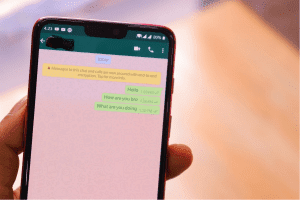
To edit a sent message on WhatsApp, you will need to have the latest version of the app installed on your phone. Once you have updated WhatsApp, follow these steps:
- Open the WhatsApp conversation that contains the message you want to edit.
- Long-press on the message that you want to edit.
- A menu will appear. Tap on “Edit.”
- Make the necessary changes to the message.
- Tap on the “Send” button.
The edited message will now appear in the chat history. The recipient of the message will be notified that the message has been edited. If the recipient has already seen the original message, they will see an unread notification alert for the same message.
It is important to note that you can only edit a sent message within 15 minutes of sending it. After 15 minutes, the edit option will no longer be available.
If you need to edit a message that you sent more than 15 minutes ago, you can delete the message and send a new one with the correct information. To delete a message, long-press on the message and then tap on “Delete.” You can choose to delete the message for everyone or just for yourself.
Editing sent messages is a new feature on WhatsApp, and it is not yet available to everyone. If you do not see the edit option in WhatsApp, it may be because you are not using the latest version of the app. You can check for updates by going to the App Store or Google Play Store.
How to Edit Sent Messages on WhatsApp Web
WhatsApp Web is a web-based version of the popular messaging app WhatsApp. It allows you to use WhatsApp on your computer without having to install the app on your device.
One of the features that is available on WhatsApp Web is the ability to edit sent messages. This can be helpful for correcting typos, adding more information, or changing the overall tone of a message.
To edit a sent message on WhatsApp Web, you will need to have the latest version of the app installed on your computer. Once you have updated WhatsApp Web, follow these steps:
- Open WhatsApp Web in your browser.
- Sign in to your WhatsApp account.
- Open the chat conversation that contains the message you want to edit.
- Click on the message that you want to edit.
- A menu will appear. Click on “Edit.”
- Make the necessary changes to the message.
- Click on the “Send” button.
The edited message will now appear in the chat history. The recipient of the message will be notified that the message has been edited. If the recipient has already seen the original message, they will see an unread notification alert for the same message.
It is important to note that you can only edit a sent message within 15 minutes of sending it. After 15 minutes, the edit option will no longer be available.
Here are some additional tips for editing sent messages on WhatsApp Web:
- Be careful not to edit a message in a way that changes the meaning of the message. If you do, the recipient of the message may be confused or upset.
- If you are editing a message to correct a typo, make sure to change the typo in all of the copies of the message that have been sent.
- If you are editing a message to add more information, make sure that the new information is relevant and does not change the overall tone of the message.
- If you are editing a message to change the tone of the message, make sure that the new tone is appropriate for the recipient.
I hope these tips help you edit sent messages on WhatsApp Web effectively and hope this blog post has been helpful. If you have any questions, please feel free to leave a comment below.

