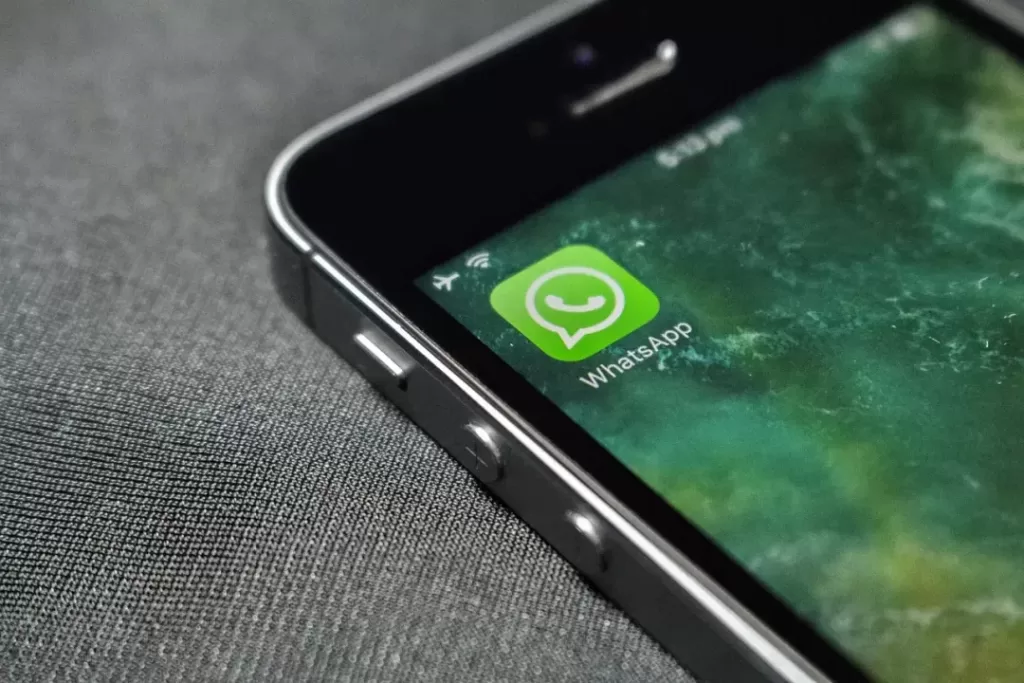Table of Contents
WhatsApp Web: Chatting on the Big Screen
WhatsApp Web is a browser-based extension of the popular messaging app, WhatsApp. It allows users to send and receive messages, photos, videos, and voice notes directly from their computer’s web browser. This eliminates the need to constantly check your phone for notifications and lets you chat on a larger, more comfortable screen.
How Does it Work?
WhatsApp Web functions by mirroring the WhatsApp account on your smartphone. To connect, follow these steps:
Open WhatsApp Web on your computer’s browser by going to https://web.whatsapp.com/. A QR code will be displayed on the screen.
On your smartphone, open WhatsApp and navigate to the “Settings” or “More options” menu (three dots on Android).
Select “WhatsApp Web” and scan the QR code displayed on your computer screen using your phone’s camera.
Once linked, your WhatsApp chats will appear on your computer screen. You can then send and receive messages, just like you would on your phone. However, it’s important to note that WhatsApp Web relies on an active internet connection on both your phone and computer to function.
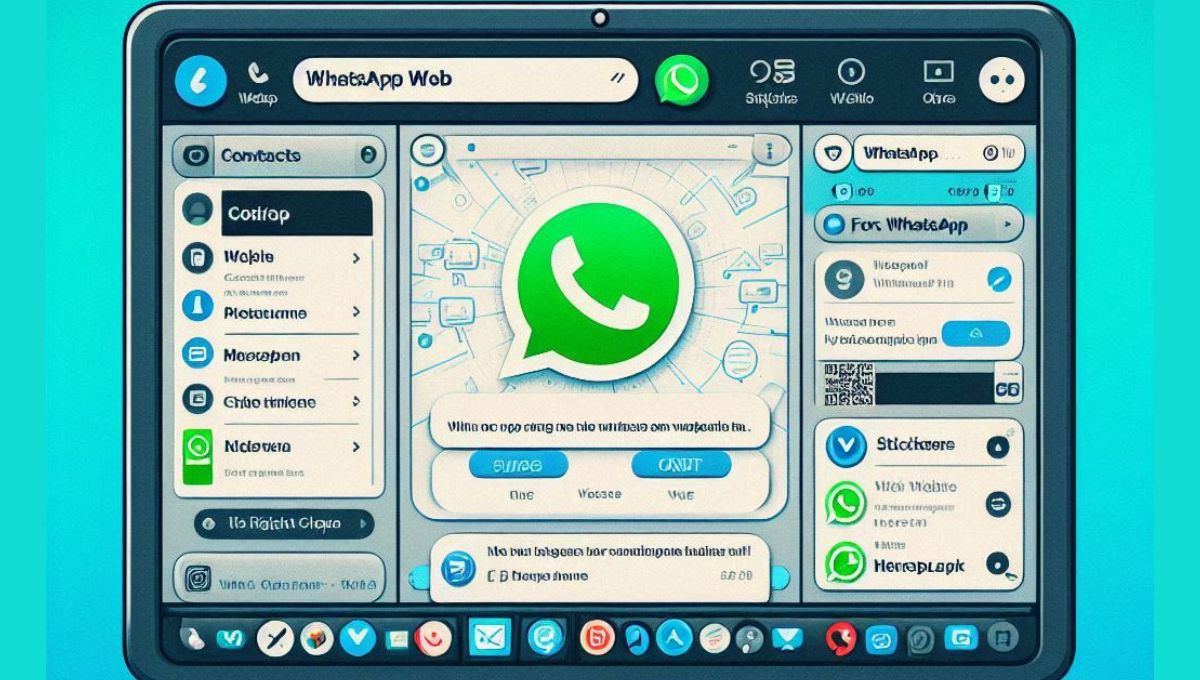
Features of WhatsApp Web
Here’s what you can do with WhatsApp Web:
Send and receive messages: Text messages, voice notes, photos, videos, and documents can all be exchanged through WhatsApp Web.
View chat history: All your past conversations, including individual and group chats, are accessible on the web version.
Manage contacts: You can view your contact list and initiate new chats directly from WhatsApp Web.
Stay in sync: Your phone and computer remain synced, so any messages received or sent on either device will be reflected on the other.
Limitations of WhatsApp Web
While convenient, WhatsApp-Web has some limitations:
Phone Dependence: Your phone needs to be connected to the internet for WhatsApp-Web to function. Disconnecting your phone will result in WhatsApp-Web going offline.
Limited Functionality: Some features available on the phone app, like making voice or video calls, are not currently supported by WhatsApp-Web.
Security Considerations: Using WhatsApp-Web on public or shared computers poses a security risk. Ensure you log out properly when finished to prevent unauthorized access.
How can I customize the layout of WhatsApp Web
Here is how you can customize the layout of WhatsApp-Web:
WhatsApp-Web is a web-based version of the popular WhatsApp messaging app, but it doesn’t provide many customization options out of the box. However, you can use browser extensions or custom CSS to modify the layout and appearance of WhatsApp-Web to better suit your needs.
Using Browser Extensions
The easiest way to customize WhatsApp-Web is by installing a browser extension that allows you to apply custom CSS styles. Some popular options include:
Stylus (Chrome, Firefox, Opera) – Allows you to write and apply custom CSS to any website.
Stylebot (Chrome) – Provides a user-friendly interface for creating and applying custom CSS styles.
Tampermonkey (Chrome, Firefox, Safari, Edge) – Lets you run custom JavaScript scripts, which can be used to modify the WhatsApp Web interface.
Once you have installed one of these extensions, you can search for and apply existing WhatsApp-Web customization styles, or create your own custom CSS to change the layout, colors, fonts, and more.
Using Custom CSS
You can also manually create and apply custom CSS styles to WhatsApp-Web without using a browser extension. To do this:
Open the WhatsApp-Web site in your browser.
Right-click on the page and select “Inspect” or “Inspect Element” to open your browser’s developer tools.
In the developer tools, locate the CSS panel or stylesheet editor.
Write your custom CSS rules to target and modify the WhatsApp-Web interface elements.
Apply the CSS changes and refresh the page to see the results.
Some common CSS customizations for WhatsApp-Web include:
Hiding or resizing the contact list on the left side
Expanding the chat window to use more screen space
Changing the font, colors, and other visual styles
Keep in mind that WhatsApp-Web may update its layout and structure over time, so any custom CSS you create may need to be updated to continue working correctly.
ALSO READ | WhatsApp: Never Miss a Status Update Again
How do I make the chat area larger on WhatsApp Web
Here are the key ways to make the chat area larger on WhatsApp Web:
Use a Browser Extension:
Install a browser extension like Stylus (Chrome, Firefox, Opera) or Stylebot (Chrome) that allows you to apply custom CSS.
Search for and apply existing WhatsApp Web customization styles that expand the chat area.
Alternatively, you can create your own custom CSS to target and resize the chat window.
Apply Custom CSS Manually:
Open WhatsApp Web in your browser and right-click to inspect the page.
In the developer tools, locate the CSS panel or stylesheet editor.
Write CSS rules to target and increase the size of the chat area, such as:
css
.app-wrapper-web ._1i0-u {
width: 100% !important;
max-width: 100% !important;
}
Apply the CSS changes and refresh the page to see the results.
Use a Third-Party Tool:
There are some third-party tools like the “WhatsApp Web – Full Screen Chats” script that can automatically expand the chat area to use the full screen.
These tools work by modifying the WhatsApp Web interface to remove margins and maximize the chat window.
The key limitations of WhatsApp Web are that it relies on your connected phone and lacks some features of the mobile app. But using browser extensions or custom CSS can help optimize the layout and make the chat area more prominent on your computer screen.
What are the best extensions for customizing WhatsApp Web
Here are some of the best extensions for customizing WhatsApp Web:
WA Web Plus
Provides more business and marketing tools to optimize customer communication.
Create a link that allows customers to reach your WhatsApp directly.
Send customized and automatic responses.
Integrate with CRM software to import and export contacts.
Stylus
Allows you to write and apply custom CSS to any website, including WhatsApp Web.
Lets you modify the layout, colors, fonts, and more.
Cooby: Best WhatsApp Extension for Work
Create custom tabs that suit your needs.
Share live WhatsApp conversations with a link.
Broadcast messages to multiple chats at once.
Send message templates.
Import and export a large number of contacts.
Privacy Extension For WhatsApp Web
Blurs your messages until you hover over them for increased privacy in public.
Set a passcode or fingerprint lock to secure your WhatsApp Web sessions.
Customize the visibility of your profile picture, status, and last seen timestamp.
Contact Download for WhatsApp Web
Easily download and save contacts from your WhatsApp Web conversations.
Extract contact information like names and phone numbers.
Save contacts in CSV or Excel format for easy management.
These extensions provide a wide range of customization options, from applying custom CSS styles to creating special tabs and sharing live chats. They also offer privacy features, contact management tools, and business-oriented enhancements to optimize your WhatsApp Web experience.
Are there extensions to schedule messages on WhatsApp Web
There are several tools and extensions that let you schedule messages on WhatsApp Web:
Blueticks: This Chrome extension makes it easy to schedule WhatsApp messages. You can set up one-time or recurring messages, personalize them, and send unlimited bulk messages.
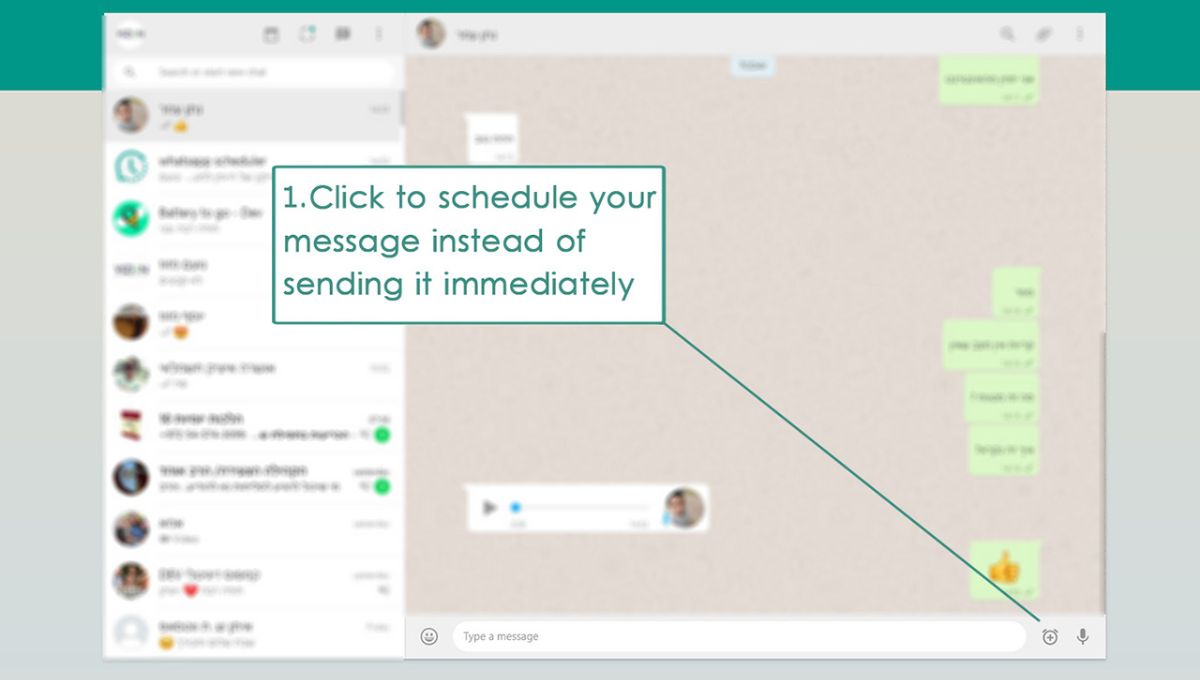
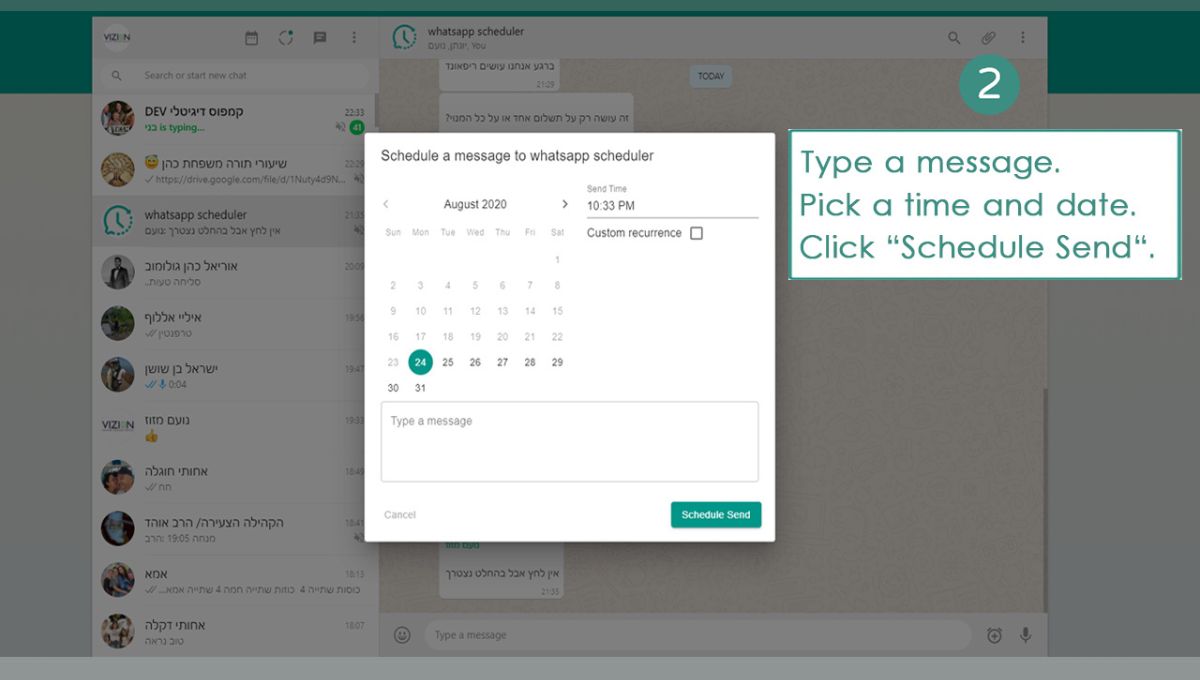
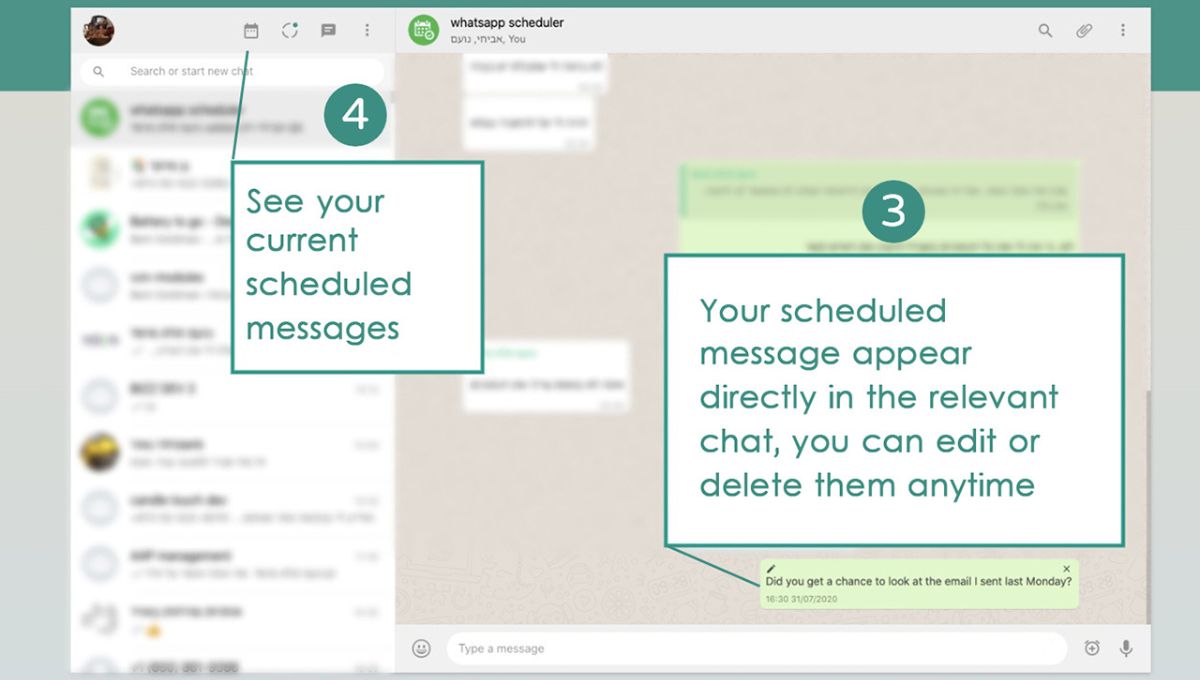
WhatsApp Scheduler: Another Chrome extension that allows you to schedule messages on WhatsApp Web. You can customize your messages and set them to be sent at a specific date and time.
EazyBe: This Chrome extension offers a feature to schedule WhatsApp messages. Simply compose your message, choose the date and time you want it sent, and it will be automatically delivered. EazyBe also includes other tools for managing WhatsApp.
Wati: Although not an extension, Wati is a platform that lets you schedule and send bulk WhatsApp messages from your computer. It integrates with Google Sheets to help you manage your scheduled messages effectively.
These tools and extensions provide a convenient way to schedule WhatsApp messages directly from your computer’s web browser. They offer features such as recurring messages, personalization options, and bulk sending capabilities, which can help streamline your WhatsApp communication without needing to use your phone constantly.
Can I schedule messages on WhatsApp Web for different time zones
Yes, you can schedule messages on WhatsApp Web for different time zones using various browser extensions and third-party tools. Here’s how it works:
Using Browser Extensions:
Extensions like Blueticks, EazyBe, and WhatsApp Scheduler allow you to schedule messages directly on WhatsApp Web.
These extensions enable you to choose the date, time, and even the recipient’s time zone when setting up messages.
This ensures that your messages reach recipients at the right time according to their local time zone, no matter where they are.
Applying Custom CSS Manually:
If you’re tech-savvy, you can customize the WhatsApp Web interface using custom CSS.
By inspecting the WhatsApp Web page and targeting specific elements, you can add features like date and time pickers as well as options to select the recipient’s time zone.
This gives you precise control over scheduling, including support for different time zones.
Using Third-Party Scheduling Tools:
Services such as Wati integrate with WhatsApp Web and offer advanced scheduling capabilities.
These tools allow you to schedule messages while specifying the recipient’s time zone.
They often include features like managing contacts, using message templates, and providing analytics.
Time zone support ensures that your scheduled messages are delivered at the correct local time for each recipient.
These solutions are particularly beneficial for businesses or individuals who communicate across multiple regions. The extensions and tools handle time zone conversions automatically, making it effortless to ensure your messages arrive at the optimal time for each recipient.
Conclusion
WhatsApp Web is a handy tool for those who spend a significant amount of time on their computers. It allows you to seamlessly transition your WhatsApp conversations from your phone to a larger screen, enhancing your messaging experience. Just be mindful of the limitations and prioritize security when using it on public computers.